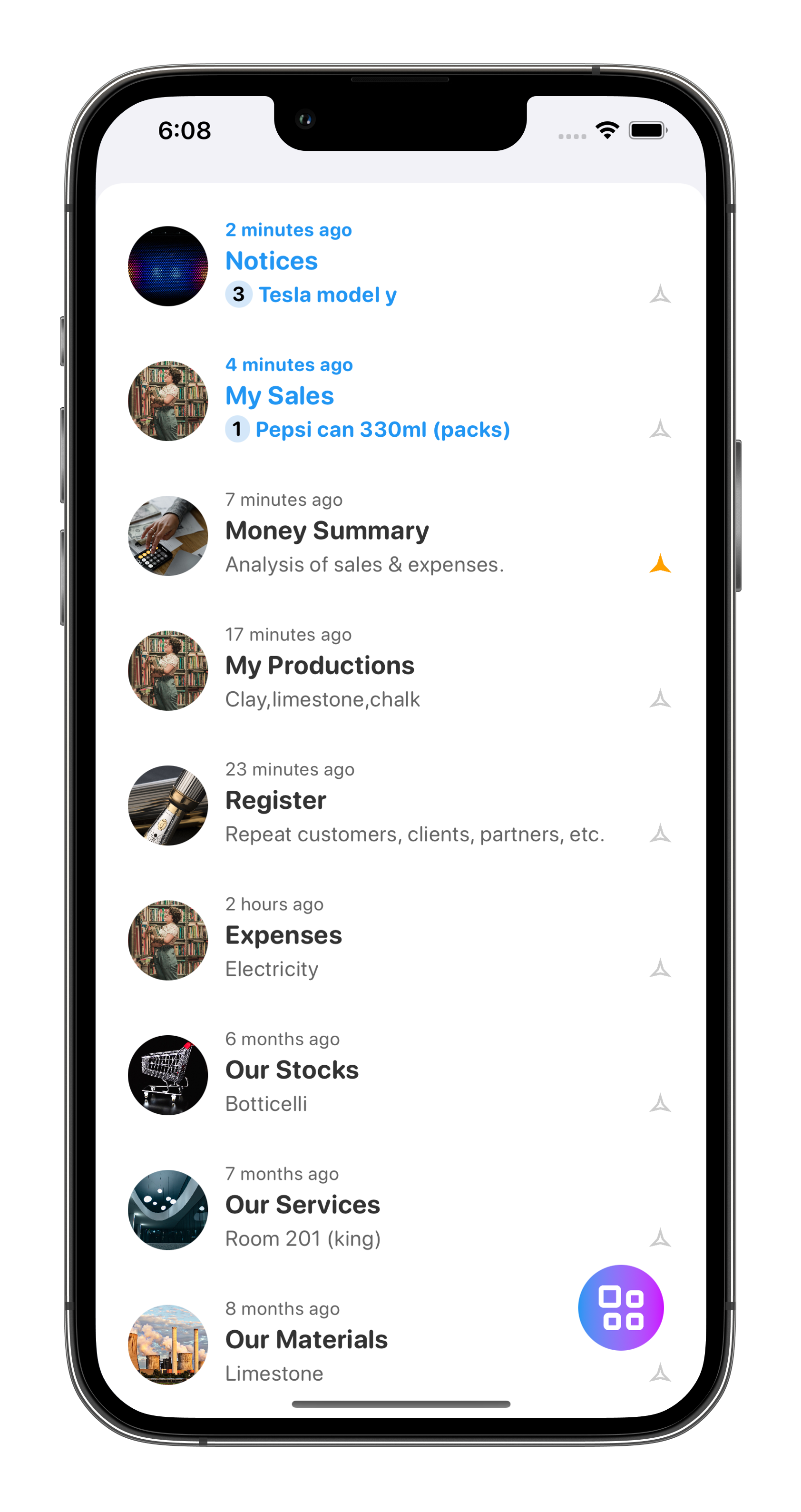Kwayet's smart, encrypted, and dynamic block system ensures that your data is secure and tamper-proof, making it impossible or difficult for the system to be changed or manipulated. Your data is securely stored in the cloud and can be easily recovered. This means no data is ever lost even when you lost, change or wipe your device, you can simply restore your data from history.
Intuitive user experience that is easy for anyone to use, similar to how they would use a social messaging app like WhatsApp.
Kwayet uses simple terms and intuitive interfaces that are easily understandable even by laymen without requiring any prior knowledge of accounting or computer proficiency.
Never work alone, you can add multiple staff to your workplace on Kwayet and assign relevant privileges to each staff member based on their role and responsibilities.
Whether it's sales, inventory management, or reporting, you have the power to define who can do what within the app. Each staff can download Kwayet and login to perform their tasks.
Centralized Management: Manage all your branches from one convenient dashboard.
Access real-time financial data, inventory-levels-(quantity left or sold, quantity added, transferred or removed at each branch, etc.). Watch key performance indicators for each branch, giving you a comprehensive view of your business at a glance. Generate detailed reports that consolidate data across all branches.
Kwayet is perfectly tailored to suit diverse business' market operations such as bargainer-ship(adjustable price at the point of sale), retailer-ship, dealership-(wholesales), buy-now-pay-later, repeat customers, multiple pricing per stock or service (Gold - Price, Bronze - Price, Silver-Price) etc. You can adjust your inventory to fit your market operations when you go to Inventory Settings.
You can programme each stock's inventory-low-value so that Kwayet can notify you before you run out of stock.
Kwayet simplifies financial tracking by centralizing all financial data in one place. [Stocks Income, Services Income, Profits, Debts, Expenses, Remittances, Etc.] With comprehensive reports and analytics, you can gain valuable insights into your financial performance, identify areas of improvement and make informed decisions swiftly.
Nothing hidden in your financial report. See sales that involves discounts, pay-later, miscellanous cost and who gave the discounts, did the pay-later, added cost and to-whom etc. Tap on an amount to succinctly dig through the raw financial data that constituted that amount.
You will know your total cash, bank-transfers, POS, pay-later(debts), mobile-Money etc. by branches, people, etc.
Kwayet's real-time monitoring feature keeps business owners, managers & sales-reps informed of any suspicious or important activity anytime, anywhere.
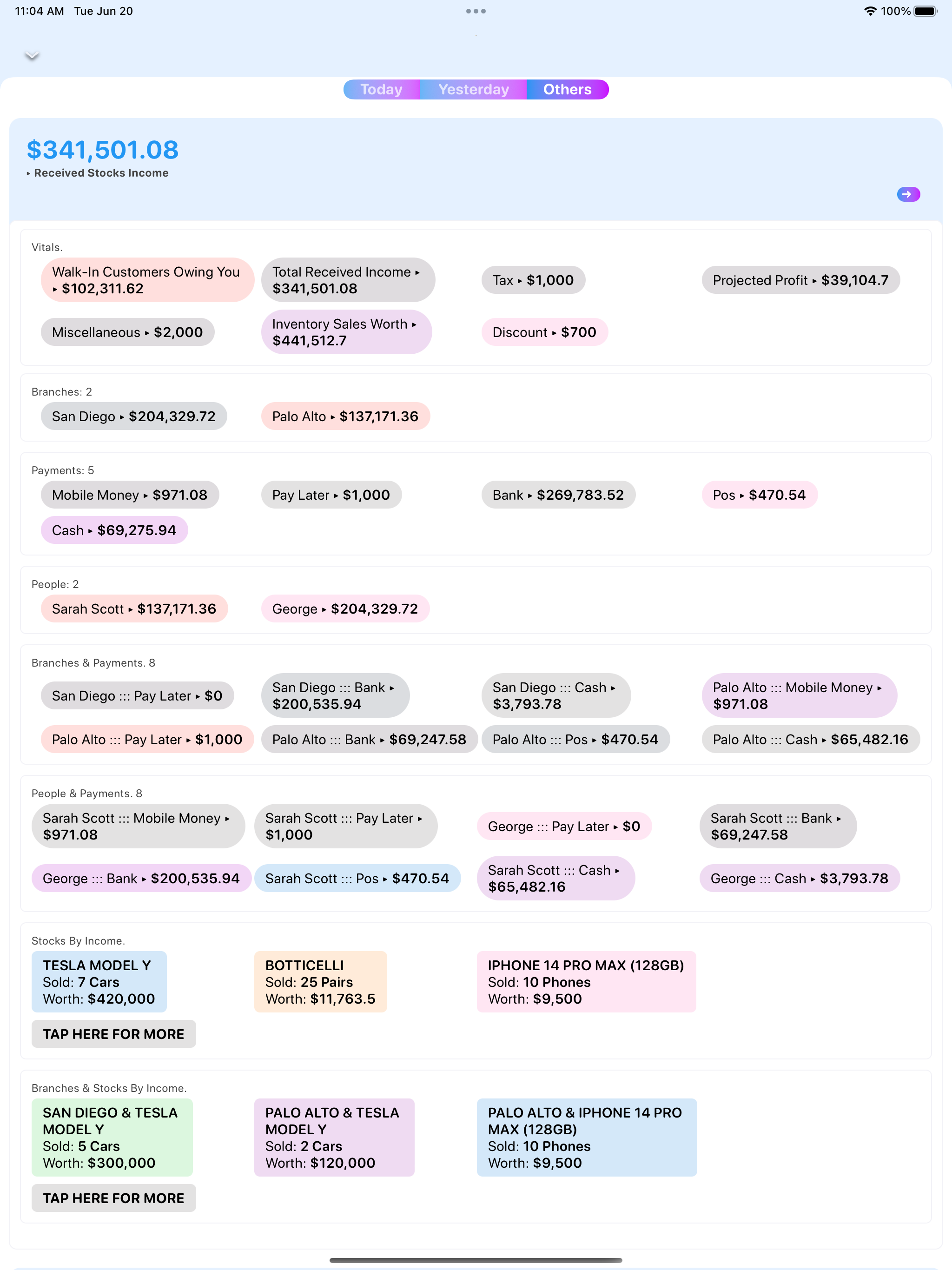
Kwayet runs primarily on Google Cloud & Google-Cloud is not free. To settle your cloud bill, Kwayet charges per-unit per-inventory operations & calls, the rest is free. The units you buy will be used by everyone in your workplace. Instead of a subscription model, Kwayet uses Pay-As-You-Use (PAYU) model this means your business only pays for what you use & your units doesn't expire.
You can also switch to a subscription model if you want.
When you register your business you get FREE UNITS to try out the app
On Kwayet, inventories are where you go to perform relevant task e.g you will go to Stocks-Inventory to record sales or Expenses-Inventory to record expenses. Although Kwayet has many inventories-(Stocks, Services, Expenses, Chats, Materials, Attendance, etc.) depending on your business need, but only the inventories you used will be on your home thread. This is similar to how you have many contacts on your WhatsApp or iMessage but only the contacts you interacted with will be on your home thread. You can always tap the home menu to add an inventory or restore from history.
For existing users, accessing your business account is a breeze. Simply log in using the email address associated with your registration. It's quick, convenient, and hassle-free.
If you're a business owner or administrator, you can take full control by registering your business on Kwayet. The registration process is simple and straightforward. Once registered, you'll gain access to a powerful Dashboard where you can efficiently manage your staff members.
Easily add your staff members to your business by providing their respective email addresses. With our flexible privilege system, you have the ability to assign specific privileges to each staff member. This ensures that they only have access to the features and functions relevant to their role. No more worrying about unauthorized access or misplaced permissions.
The best part? Your staff members don't need to go through a separate registration process. Once you've registered them under your business, they can effortlessly log in using the same email address you used to register them. It's a seamless experience that saves time and eliminates unnecessary steps.

Go to inventory to add your stocks, services, raw materials, expenses types, etc and begin to enjoy Kwayet.